Managing Video
Video content cards in Aptree's Course Content Builder provide a dynamic way to engage learners through multimedia content.
Adding Video Content Cards in Aptree
Video content cards in Aptree's Course Content Builder provide a dynamic way to engage learners through multimedia content. This guide will walk you through the process of adding video content cards to your course modules, using both uploaded videos and recordings made through the api.video integration.
Adding an Uploaded Video
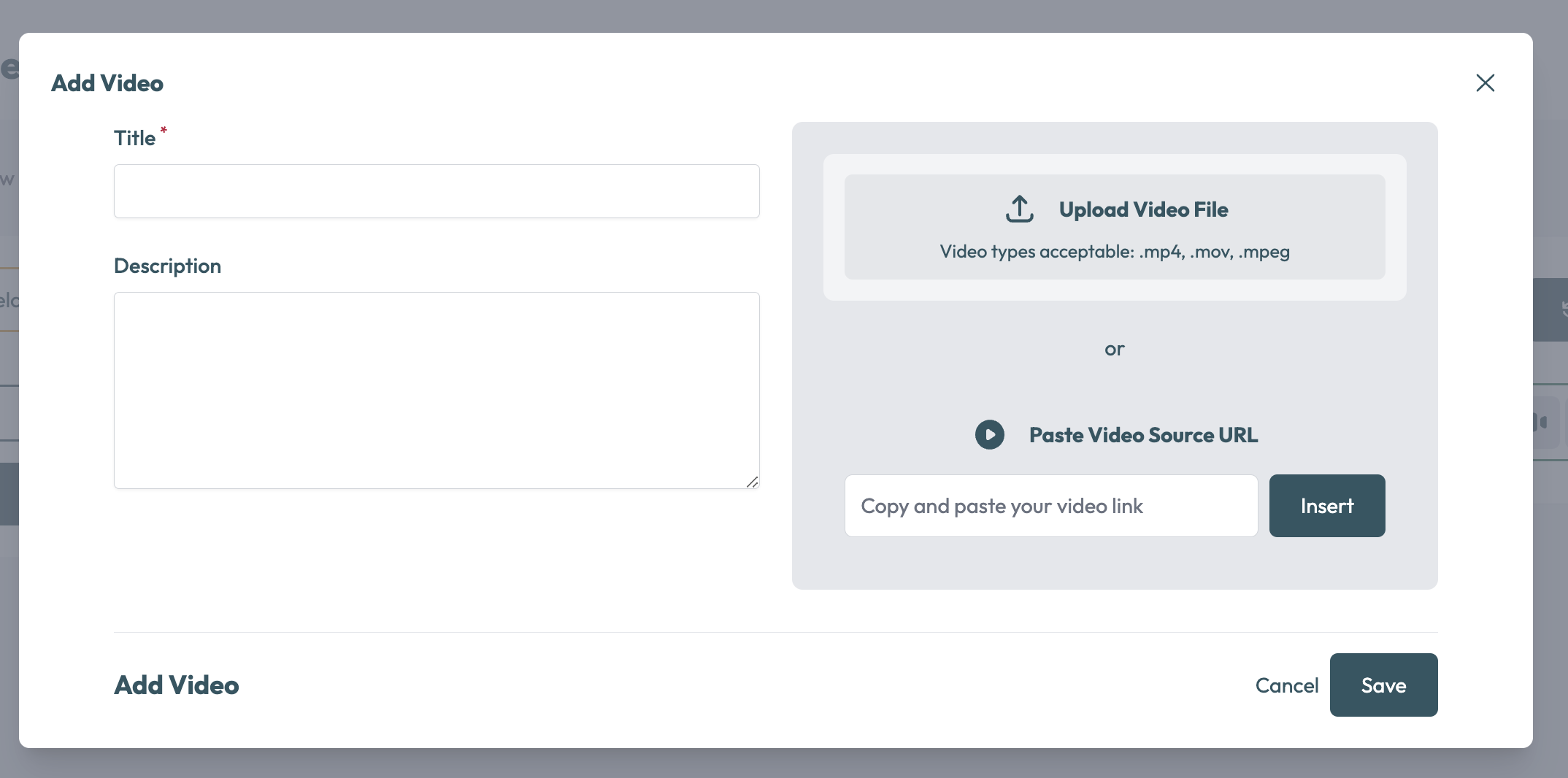
- Add Card: Within the module's content card builder, locate the "Add Card" button. Click on it to initiate the card creation process.
- Select Video Card: Choose the "Video Card" option from the available card types.
- Adding Video: Click on "Add Video" and choose the option to upload a video file from your device.
Embed Link (YouTube/Vimeo): Alternatively, you can add a video by providing an embed link from YouTube or Vimeo. Follow these steps for the embed link:
- YouTube: Find the video on YouTube, click on "Share," then select "Embed." Copy the embed code and paste it into the appropriate field on Aptree.
- Vimeo: Locate the video on Vimeo, click on "Share," then choose "Embed." Copy the embed code and paste it into the appropriate field on Aptree.
Recording a Video with api.video Integration
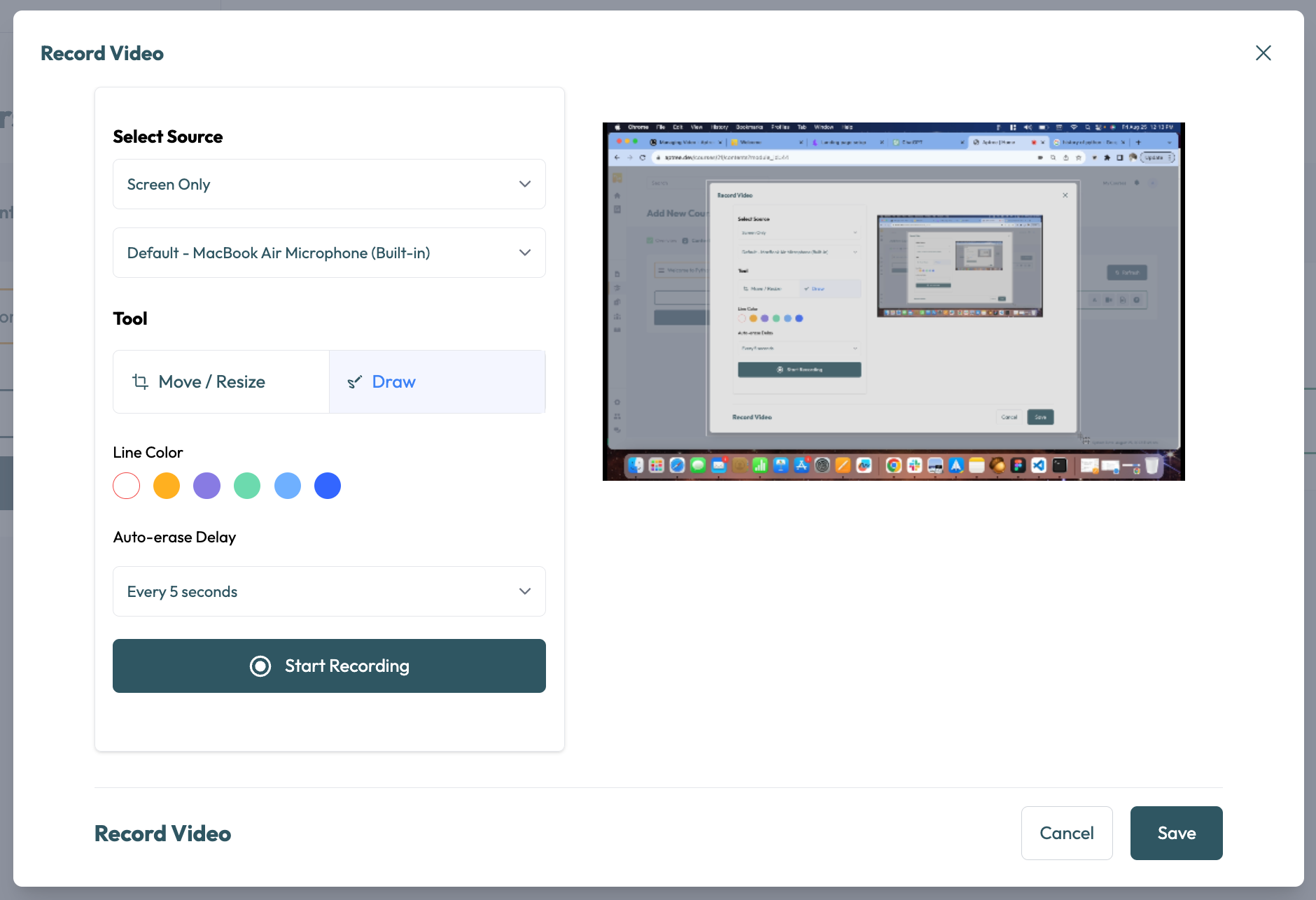
Record Video: Click on the "Record Video" option. This will open the api.video integration for recording.
- Screen and Webcam: Choose whether to record your screen, webcam, or both.
- Audio Source: Select the audio source for your recording.
- Additional Tools: You might have options to resize the video box, draw on the screen, and use other recording tools.
Recording and Saving: Start recording your video using the selected options. Once recorded, save the video. It will be available in your media library and directly within your course.
Make sure to allow your brower permission to access the screen and microphone
Tips and Considerations:
- Engagement: Use videos to deliver engaging and interactive content to learners.
- Embed Links: Ensure that embed links do not expire. If you are using someone elses video please ensure the video links stay live.
Best Practices:
- Video Length: Keep videos concise and focused to maintain learner engagement.