Zapier Setup
Zapier Integration on Aptree
The Zapier Integration in the Settings page of Aptree enables administrators to automate workflows and connect the platform with various apps and services using Zapier. This integration streamlines data transfer and enhances efficiency in managing processes.
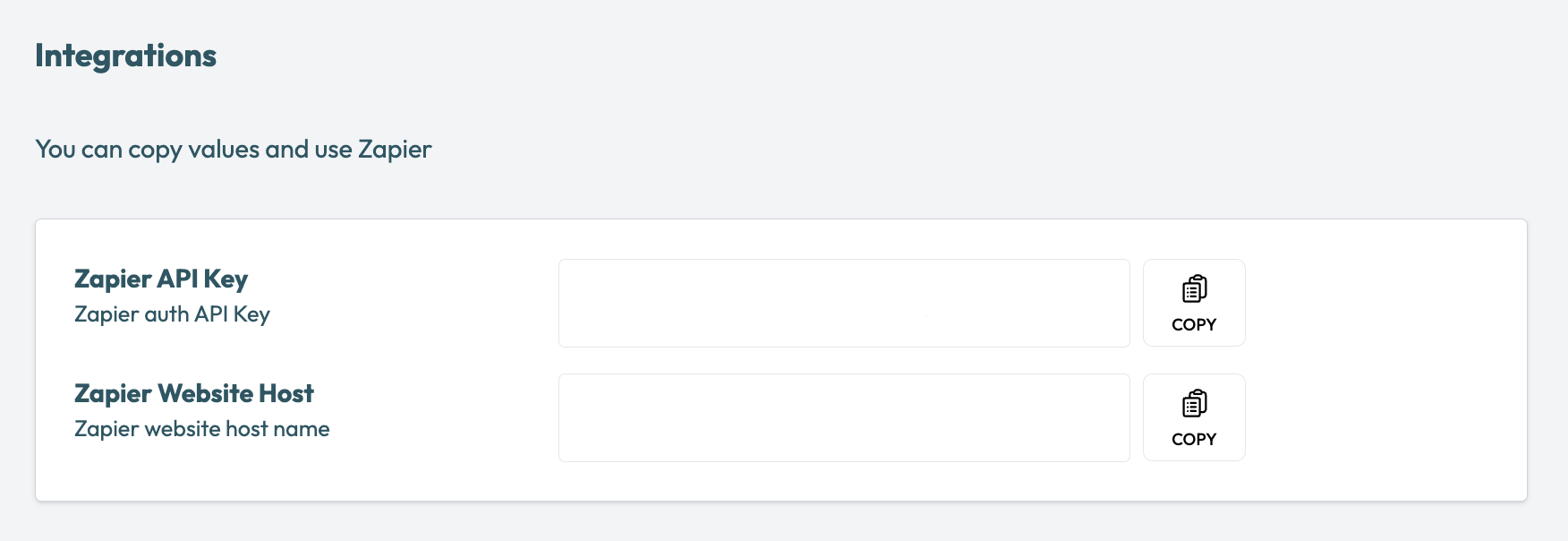
Accessing Zapier Integration
- Login: Sign in to your Aptree admin account using your credentials.
- Access Settings: Navigate to the "Settings" or "Configuration" section. Look for the Zapier Integration
Setting Up Zapier Integration
Generating API Key:
- Obtain API Key: Within the Zapier Integration page, you'll likely find an option to generate an API key. This key is necessary for connecting Aptree with Zapier.
- Generate Key: Click on the "Generate API Key" or similar button to create the API key.
Creating Zaps:
- Log into Zapier: Sign in to your Zapier account or create one if you haven't already.
- Create a Zap: Once logged in, start creating a new Zap. A Zap is a workflow that connects triggers and actions between apps.
- Choose Trigger App: Select the trigger app that you want to connect with Aptree. This could be an app that initiates the workflow.
- Configure Trigger: Follow the prompts to configure the trigger details based on your chosen app.
- Choose Action App: Select Aptree as the action app. Search for "Aptree" and choose it from the list.
- Configure Action: Set up the action details for Aptree, such as creating a new user, sending a notification, or triggering other actions.
- Connect Accounts: Connect your Aptree account by pasting the API key generated earlier.
- Test and Enable: Test the Zap to ensure it works as expected. If successful, enable the Zap to start automating the workflow.
Tips and Considerations:
- Workflow Planning: Plan your Zaps carefully to ensure they align with your business processes and desired outcomes.
- Data Mapping: Ensure that data fields from one app map correctly to corresponding fields in Aptree.
Best Practices:
- Documentation: Keep a record of the Zaps you've created, along with their purpose and function.
- Testing: Thoroughly test Zaps before enabling them in a live environment to avoid unexpected issues.